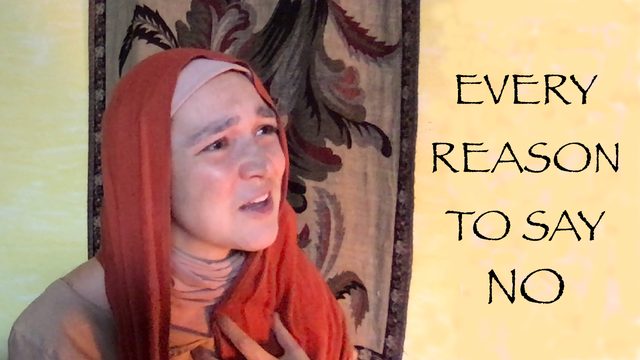When you thought you were totally ordinary, what happens when God says you aren't?
When God was comfortably distant, what happens when He comes near?
When God interrupts your life ... what do you say?
Every Reason to Say No explores the conversation between Mary and Luke as she recounts the events that we now know as the Christmas story.
When God was comfortably distant, what happens when He comes near?
When God interrupts your life ... what do you say?
Every Reason to Say No explores the conversation between Mary and Luke as she recounts the events that we now know as the Christmas story.
|
|
When you purchase a copy, we will give you access to the private YouTube posting, which will allow you to watch it an unlimited number of times. You may use it as a virtual event for your church (at a fraction of the cost of our usual in-person Christmas show!), enjoy it with a small group, or just snuggle up to watch it with a mug of tea!
|
How to Hold a Zoom Watch Party
If you want to share the film with friends or a small group in a socially distanced way, holding a Zoom watch party can be a great way to do it! Here's how:
* If you are intending to show it to a group that is too large to easily do a Zoom party and would like help setting up a YouTube Live event, please e-mail us at [email protected] so we can help you find a format that works smoothly for you!
- Schedule your Zoom party. (Open Zoom, click "schedule," and fill out the form with your date and time. When you click "save," it will give you a link you can share with your participants.)
- Shortly before your meeting, open your e-mail and click the link we sent you from YouTube. (When YouTube opens, press the space bar so that the video doesn't play right away.)
- When everyone is there and you're ready to start, have everyone mute their microphones. (This will keep any noises they make from causing the audio to cut out).
- Near the bottom of the screen on Zoom, click the green icon labeled "share screen."
- It will give you the option to share any programs you have open; select the one that's playing YouTube, check the boxes at the bottom of the screen that say "share computer sound" and "optimize screen share for video clip," and click the blue button at the bottom right that says "share."
** (If you have never done this before, it may say you need to download something in order to share the computer sound. This is fine and shouldn't take long. You may need to close and reopen YouTube to make sure everyone can hear the audio.
If for any reason it doesn't work, you can also click "share" without ticking the boxes, and simply turn the volume on your computer all the way up.) - Play the video -- now everyone can see and hear what you do!
- When you're done, click the red button near the top of the screen that says "stop share." Now you can let everyone unmute and you can go back to chatting!
* If you are intending to show it to a group that is too large to easily do a Zoom party and would like help setting up a YouTube Live event, please e-mail us at [email protected] so we can help you find a format that works smoothly for you!